Wordle with Excel Solver Guide
7 months ago · Updated 7 months ago
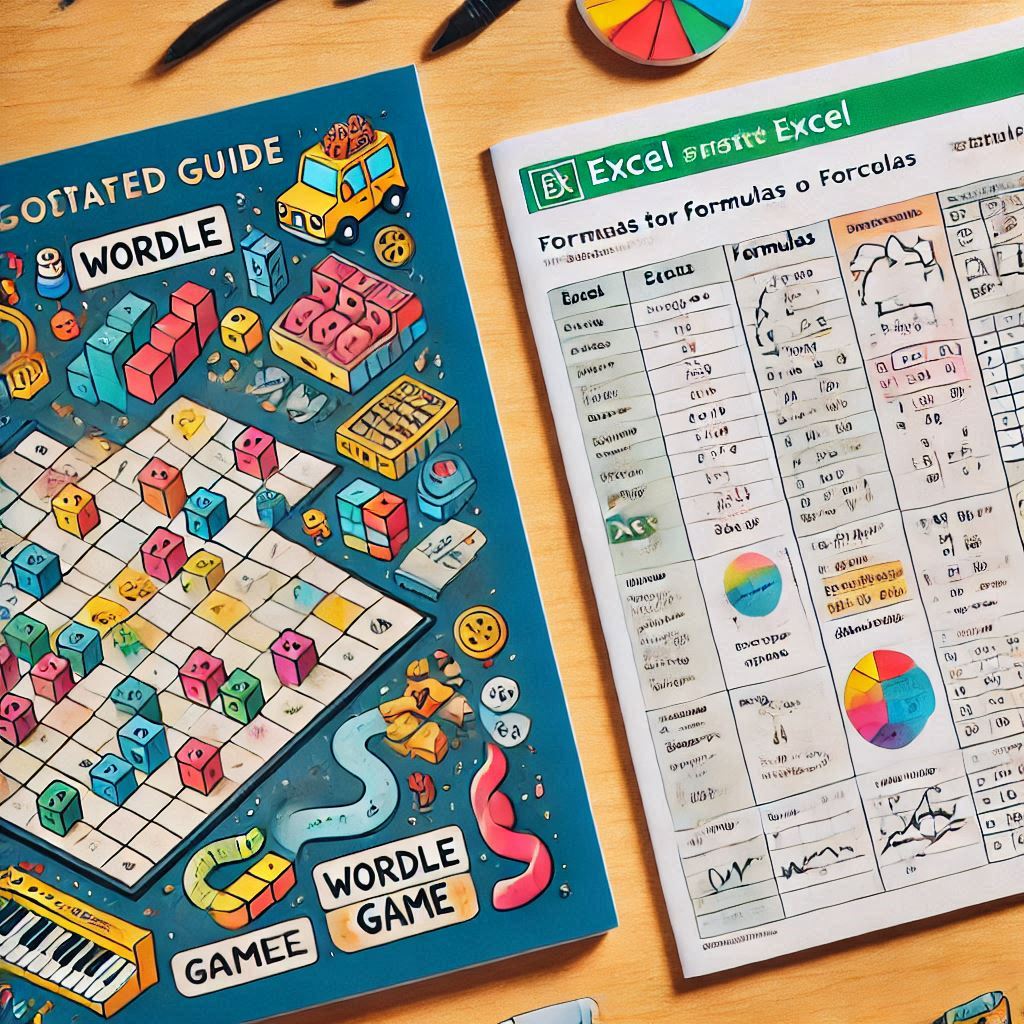
The popular game Wordle has captivated players around the world, leading many to seek innovative ways to solve the daily puzzles. One effective method is to use Excel as a solver, taking advantage of its powerful features and functions. This guide will explore how to leverage Wordle with Excel Solver to enhance your gameplay experience.
By using Excel, players can create a structured approach to solving Wordle puzzles, utilizing feedback effectively and engaging with the community for shared strategies. Let's dive into the various elements involved in utilizing Excel for Wordle.
- How can you use Excel to solve Wordle?
- What is the purpose of a Wordle solver template in Excel?
- How does feedback work in the Excel Wordle solver?
- What improvements can be made to the Wordle solver?
- How to start solving Wordle using Excel?
- What are the benefits of using an Excel-based Wordle solver?
- How to download a Wordle solver for Excel?
- Related questions about using Excel for Wordle
How can you use Excel to solve Wordle?
Using Excel to solve Wordle involves setting up a spreadsheet that allows you to input your guesses and receive feedback. The first step is to create a table where you can list your guesses and the corresponding feedback received from the game.
Next, you can employ Excel's built-in functions, such as IF statements, which help filter your word choices based on the feedback. By breaking down the feedback into color-coded responses—green for correct letters in the correct position, yellow for correct letters in the wrong position, and gray for incorrect letters—you can narrow down the possibilities effectively.
Moreover, incorporating a list of words into your Excel sheet enables you to compare your guesses against a database of potential solutions. This method not only streamlines the guessing process but also enhances your ability to identify patterns.
What is the purpose of a Wordle solver template in Excel?
A Wordle solver template in Excel serves as a structured framework for players to analyze their guesses systematically. This template allows users to input their guesses, track feedback, and analyze the remaining possibilities with ease.
The primary purpose is to provide a user-friendly interface where players can visualize their progress. By employing color-coded feedback, players can quickly determine which letters to keep and which to discard, improving their chances of solving the puzzle efficiently.
Furthermore, templates can be customized to include additional features such as frequency analysis of letters, which aids in selecting the best initial guesses based on common letter usage in the English language.
How does feedback work in the Excel Wordle solver?
Feedback is crucial when using an Excel Wordle solver. Each time you submit a guess, the solver evaluates the result and provides feedback based on Wordle’s rules. This feedback can be manually entered into the Excel sheet or automatically generated using formulas.
For instance, you can create conditional formatting rules that change the cell colors based on the feedback. Green cells signify letters that are both correct and in the right position, while yellow cells indicate correct letters in the wrong position. Gray cells highlight letters that are not in the word at all.
By analyzing this feedback, users can adjust their subsequent guesses, effectively eliminating impossible options and refining their guesses based on the remaining possibilities.
What improvements can be made to the Wordle solver?
Various improvements can enhance the functionality of your Excel Wordle solver. One suggestion is to incorporate a points system that assigns values to repeated letters, allowing for a more nuanced approach to guessing.
Additionally, users can benefit from enhanced customization options, such as adjusting the solver to prioritize certain letters or word patterns based on previous experiences in the game.
Another improvement could be integrating additional features that allow users to input multiple guesses at once, streamlining the process of elimination further. This would engage users more deeply and facilitate a more collaborative experience among players.
How to start solving Wordle using Excel?
To start solving Wordle using Excel, the first step is to create a new Excel workbook. Set up a dedicated sheet where you can log your guesses and feedback. Input the first guess in one cell and leave adjacent cells for the feedback.
Next, build a list of possible words in another part of the sheet. Using functions like FILTER or VLOOKUP, you can dynamically update this list based on the feedback you receive.
Once the structure is in place, begin your guessing process by entering your first guess and then inputting the feedback. Let Excel help you narrow down options and refine your strategy with each guess.
What are the benefits of using an Excel-based Wordle solver?
Utilizing an Excel-based Wordle solver offers several benefits. Firstly, it enhances organization by allowing players to keep track of their guesses and associated feedback systematically.
Secondly, Excel's powerful data analysis capabilities empower users to make informed decisions based on statistical analysis of letter frequency and position.
Lastly, the collaborative aspect of sharing Excel templates with others fosters community engagement, as players can discuss strategies and improve collectively. This interaction can lead to more enjoyable gameplay experiences.
How to download a Wordle solver for Excel?
Downloading a Wordle solver for Excel is straightforward. Many resources are available online, where users can find templates shared by the community. Websites like GitHub and various forums often host downloadable Excel files for Wordle solvers.
Once you locate a suitable template, simply download the file and open it in Excel. Review the instructions provided within the sheet to understand how to use the solver effectively.
Alternatively, creating your own from scratch also offers the advantage of tailoring the solver to your specific preferences, enhancing your overall gaming experience.
How to create a Wordle game in Excel?
Creating a Wordle game in Excel involves setting up a grid where players can guess words. You can design the game mechanics by utilizing formulas to evaluate the guesses against a hidden word stored in the spreadsheet. Color-coding the feedback will visually indicate correct letters and positions, replicating the original game's experience.
How to enable Excel Solver?
To enable Excel Solver, navigate to the File tab, select Options, and then click on Add-ins. In the Manage box, select Excel Add-ins, and click Go. In the Add-Ins box, check Solver Add-in and click OK. This tool can then be used to optimize guesses in the Wordle solver.
How do I automatically use Solver in Excel?
To automatically use Solver in Excel, you first need to set up your objective cell and the constraints associated with your Wordle guesses. By defining these parameters, you can create a macro that runs Solver automatically based on your inputs, streamlining the guessing process further.
Is Excel a Wordle word?
While Excel itself is not a word in the traditional sense, it represents a tool that can be effectively utilized within the context of Wordle. Using Excel creatively allows players to engage with the game in a new way, transforming the gameplay experience.
For more visual guidance on utilizing Excel for Wordle, check out the following video:
Leave a Reply