How do I convert WebP to PNG on Windows 11?
7 months ago · Updated 7 months ago
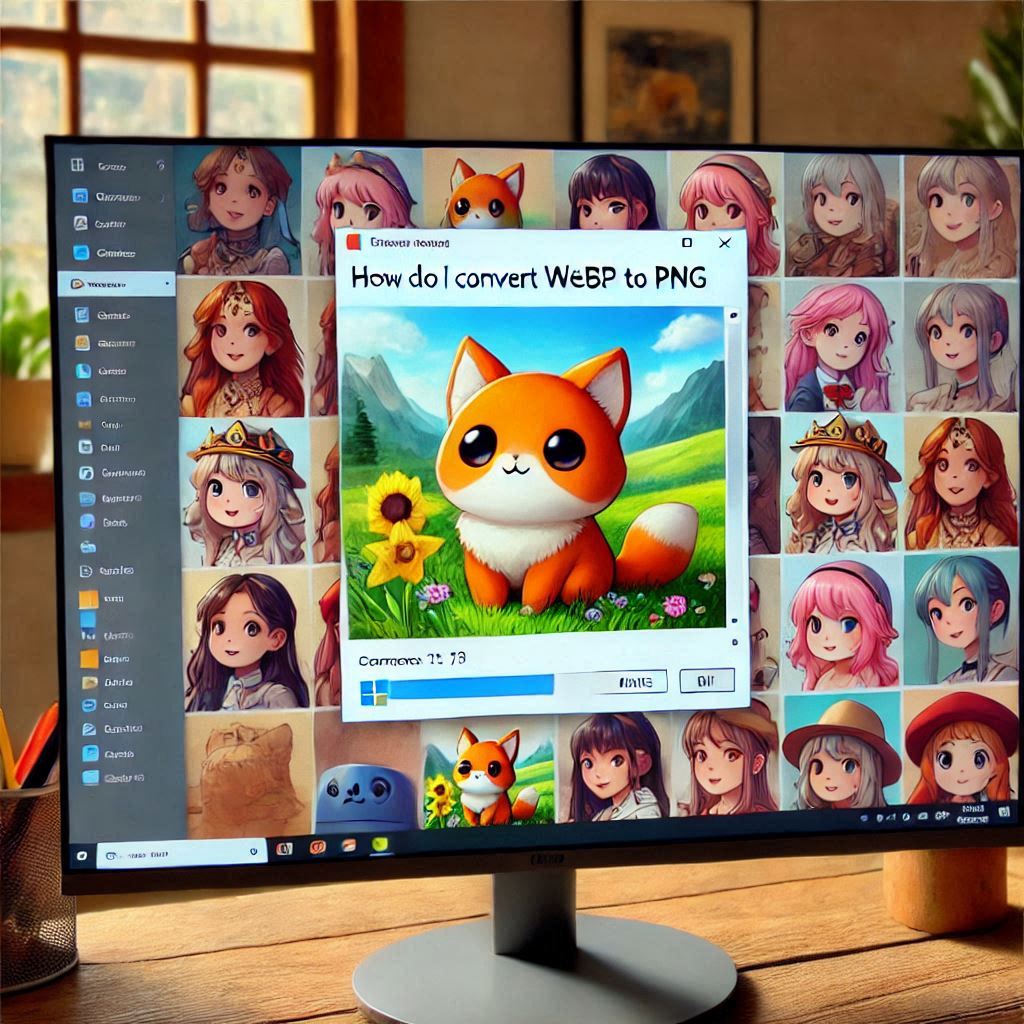
The frustration of dealing with WEBP image files is common, especially when saving images from the internet. While WEBP offers great advantages for website performance, it can complicate the user experience when it comes to personal use. In this article, we will explore various methods to help you understand how do I convert WebP to PNG on Windows 11.
From using browser extensions to built-in tools like Microsoft Paint, we'll cover everything you need to know to convert these images effortlessly and without losing quality. So, let’s dive into the methods available to you!
- What is WebP and why should I convert it?
- How can I use a Chrome extension to convert WebP images?
- What are the steps to convert WebP using Microsoft Paint?
- How do I rename a WebP file to PNG or JPEG?
- What is the best software for batch converting WebP to PNG?
- How can I use Microsoft Photos to convert WebP files?
- Questions related to converting WebP images
- Common questions about converting WebP images to PNG
What is WebP and why should I convert it?
WEBP is an image format developed by Google that provides high-quality images with smaller file sizes compared to JPEG and PNG. The main advantage of using WEBP is the reduced loading time for web pages, making it a preferred choice for web developers.
However, not all applications and platforms support this format, which is why you might need to convert WEBP images to more widely accepted formats like PNG or JPEG. By converting, you ensure compatibility across different software and devices.
Moreover, converting WEBP images to PNG can preserve the quality of images, especially for graphics with transparent backgrounds, making it essential for designers and content creators.
How can I use a Chrome extension to convert WebP images?
One of the easiest methods to convert WebP images is by using a Google Chrome extension like "Save image as type." This extension simplifies the conversion process during the image-saving phase.
- First, install the "Save image as type" extension from the Chrome Web Store.
- Once installed, you can right-click on any WEBP image and select the option to save it as PNG or JPEG.
- Choose your desired format, and the image will be saved in that format instantly.
This method is not only quick but also allows you to convert images on-the-fly without needing to open additional software. It’s an effective solution for users who frequently download images from the web.
What are the steps to convert WebP using Microsoft Paint?
Microsoft Paint provides a straightforward way to convert WEBP images. Follow these simple steps:
- Open Microsoft Paint on your Windows 11 device.
- Select "File" and then "Open" to choose your WEBP image.
- Once the image is loaded, click on "File" again and choose "Save as."
- Select either PNG or JPEG as your desired format and save the file.
This method is beneficial because Paint is a built-in application, meaning you don’t have to download additional software. Plus, it supports basic editing functions that can be useful before saving the image.
How do I rename a WebP file to PNG or JPEG?
Renaming a WEBP file to a PNG or JPEG extension might seem like a quick fix, but it doesn’t always work as expected. While this method can sometimes yield successful results, it's not guaranteed to convert the file correctly.
To do this, simply right-click on the WEBP file, select "Rename," and change the extension from .webp to .png or .jpeg. Then attempt to open the file with an application that supports those formats.
However, it’s essential to note that simply changing the file extension does not convert the image data, and the file may still retain its WEBP qualities. For guaranteed conversion, using a dedicated tool or software is recommended.
What is the best software for batch converting WebP to PNG?
If you're dealing with multiple WEBP images, using batch conversion software can save you time and effort. Programs like Any2Pic or XnConvert allow you to convert multiple files simultaneously while maintaining their original quality.
- Any2Pic: This offline application is perfect for bulk conversions and supports a wide range of formats.
- XnConvert: This software offers advanced features like resizing and rotating images during conversion.
With batch conversion tools, you can select multiple WEBP images, choose your desired output format, and start the conversion process in just a few clicks. This is especially useful for graphic designers or anyone handling a large number of images.
How can I use Microsoft Photos to convert WebP files?
Microsoft Photos is another built-in application on Windows 11 that can help you convert WEBP images. Here’s how:
- Right-click on the WEBP image file you wish to convert.
- Select "Open with" and choose "Photos."
- Once the image is open, click on the "..." (more) button in the top right corner.
- Select "Save as," then choose your preferred format (PNG or JPEG) and save.
This method is secure and user-friendly, making it a great option for anyone who prefers to use built-in tools rather than downloading third-party software.
Common questions about converting WebP images to PNG
How do I change an image from WebP to PNG?
To change an image from WEBP to PNG, you can use several methods, including online converters, software applications, or built-in tools like Microsoft Paint. Simply open the image in the software and select "Save as" to choose PNG as the output format.
How do I convert WebP to JPG in Windows 11?
To convert WEBP to JPG in Windows 11, you can use similar methods as converting to PNG. Open the WEBP image in Microsoft Paint, select "Save as," and choose JPG as the format. Alternatively, you can use online conversion tools that support this functionality as well.
Can you just rename WebP to PNG?
While you can rename a WEBP file to PNG, it's not a reliable method for conversion. This process merely changes the file extension, and the image data remains in WEBP format. For effective conversion, use dedicated tools or applications designed for this purpose.
How do I convert WebP to PNG in Chrome?
In Chrome, you can convert WEBP to PNG by using the "Save image as type" extension. After installing the extension, right-click on the WEBP image, and choose the PNG option to save it directly in that format.
For further insights on converting WEBP images, check out this informative video:
Leave a Reply