KB5048667: Microsoft removing Windows 11 24H2 USB-related 54762729 update block soon
6 months ago · Updated 6 months ago
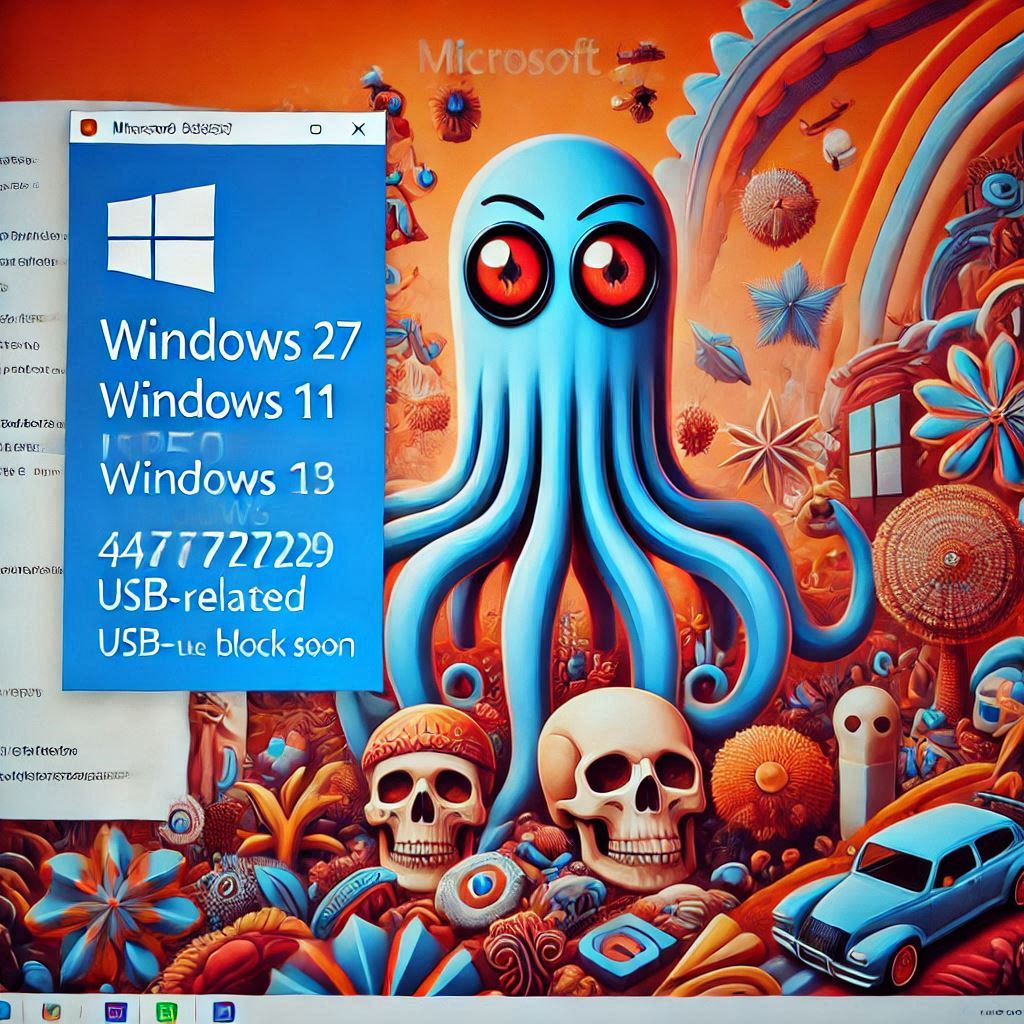
Microsoft has recently announced a significant change concerning Windows 11 updates, particularly the KB5048667 update. This update aims to resolve various issues that have affected users, specifically focusing on the removal of the upgrade block for Windows 11 version 24H2 related to USB devices.
The decision to lift this block comes after numerous reports of problems associated with USB scanning issues and other network device complications. Users can expect enhanced system performance and security improvements as part of this update.
- What changes does KB5048667 bring to Windows 11?
- How will the removal of the upgrade block affect users?
- What issues does Windows 11 version 24H2 address?
- Are there known issues after installing KB5048667?
- How can users speed up the update process?
- What should users know about the recent Windows 11 updates?
- Is it safe to manually bypass the update wait period?
- Related questions about Windows 11 updates
What changes does KB5048667 bring to Windows 11?
The KB5048667 update for Windows 11 24H2 release introduces several important changes. Primarily, it addresses the upgrade block previously in place due to problems with USB scanners using the eSCL scan protocol. This enhancement allows users to upgrade to version 24H2 more seamlessly.
Additionally, the update enhances the overall system performance, which is crucial for daily tasks. It also brings various fixes to the taskbar, ensuring a smoother user experience. The changes have been designed to not only resolve existing issues but also to prevent future complications.
Moreover, the update simplifies the process for users, allowing them to bypass the waiting period for the update through Registry or Group Policy adjustments. This means that users can take control of their update process, reducing frustration associated with long wait times.
How will the removal of the upgrade block affect users?
The removal of the upgrade block is a significant relief for many users. It directly impacts those who were unable to install Windows 11 version 24H2 due to the USB-related issues. With the block lifted, users can now proceed with the installation, which is expected to roll out within 48 hours after the latest security patches.
This change is particularly important for users relying on USB devices for their daily operations. By alleviating the upgrade restrictions, Microsoft ensures that users have access to important security updates and features.
Furthermore, users should expect to see improvements in device compatibility and performance after installing the KB5048667 update. This will enhance the overall usability of Windows 11, facilitating a smoother working environment.
What issues does Windows 11 version 24H2 address?
Windows 11 version 24H2 addresses a range of issues that have been reported by users. Notably, the update focuses on fixing USB scanning issues, which have been a common complaint among users. These issues often hindered productivity and led to frustrations.
In addition to USB-related problems, the update also brings several fixes to the Start menu and File Explorer. Users will notice enhancements in navigation and accessibility, making their computing experience more efficient.
Moreover, the update includes various security patches that aim to protect users from vulnerabilities. This is essential for maintaining system integrity and ensuring that users can perform tasks without the worry of security breaches.
Are there known issues after installing KB5048667?
While the KB5048667 update brings numerous improvements, there may still be some known issues that users should be aware of. Some users have reported complications related to specific USB devices, even after the update has been applied. This can vary depending on the manufacturer's drivers and software compatibility.
Additionally, users may experience delays in the rollout of the update. It can take up to 48 hours for the upgrade to become available on their devices after the initial installation of the security patches. Patience is key during this transition.
Despite these potential issues, it's crucial for users to install the update. The benefits, including improved security and performance, outweigh the temporary setbacks. Users should monitor their systems for any irregularities post-update and report them to Microsoft support if necessary.
How can users speed up the update process?
Users looking to speed up the update process for Windows 11 can take several steps. Restarting their devices is one of the most effective methods. This simple action can help in applying the changes more swiftly.
Another way to accelerate the process is by checking for updates manually. Users can navigate to Settings > Windows Update and click on "Check for updates." This can prompt the system to search for the latest updates and begin the installation process immediately.
- Ensure your device is connected to a reliable internet connection.
- Disable any third-party antivirus software temporarily, as it may interfere with the update.
- Clear temporary files to free up space for the update to download and install.
- Use the Windows Update Troubleshooter to identify and fix potential issues.
What should users know about the recent Windows 11 updates?
Recent updates for Windows 11, including the KB5048667 update, have been designed to enhance both security and usability. Users should be aware that Microsoft regularly releases updates, often on Patch Tuesday, to address various concerns and improve overall system performance.
It's also essential for users to keep their systems updated to protect against vulnerabilities. With each update, Microsoft not only fixes existing problems but also fortifies the system against potential threats.
Lastly, users should familiarize themselves with the new features introduced in each update. Understanding how to leverage these features can significantly enhance productivity and improve the overall user experience.
Is it safe to manually bypass the update wait period?
While some users may consider manually bypassing the update wait period by using Registry or Group Policy adjustments, caution is advised. Although these methods can lead to a quicker update process, they may also introduce risks if not executed correctly.
Users should ensure they are following reliable instructions and understand the implications of modifying system settings. It's crucial to create a backup before attempting any changes to avoid potential data loss or system instability.
In general, while it is possible to bypass the wait period safely, it is recommended to proceed with caution. Users should weigh the benefits against the potential risks associated with manual adjustments to their systems.
Is Windows 11 being discontinued?
No, Windows 11 is not being discontinued. Microsoft continues to support and develop Windows 11, providing regular updates and security patches to enhance the user experience.
How do I remove a Windows 11 update that keeps failing?
To remove a failing Windows 11 update, navigate to Settings > Windows Update > Update history. From there, you can uninstall specific updates that are causing issues. It's advisable to restart your device after removal to ensure changes take effect.
What is the problem with Windows 11 2024?
As with any operating system, Windows 11 may encounter various issues, particularly around compatibility with specific devices or applications. Regular updates, such as KB5048667, aim to address these problems, providing users with improved functionality.
How do I stop Windows 11 update from blocking forever?
To stop Windows 11 updates from blocking, ensure your device is running the latest security patches and updates. Regularly check for updates manually and consider troubleshooting any underlying issues that may be causing the block.
Leave a Reply